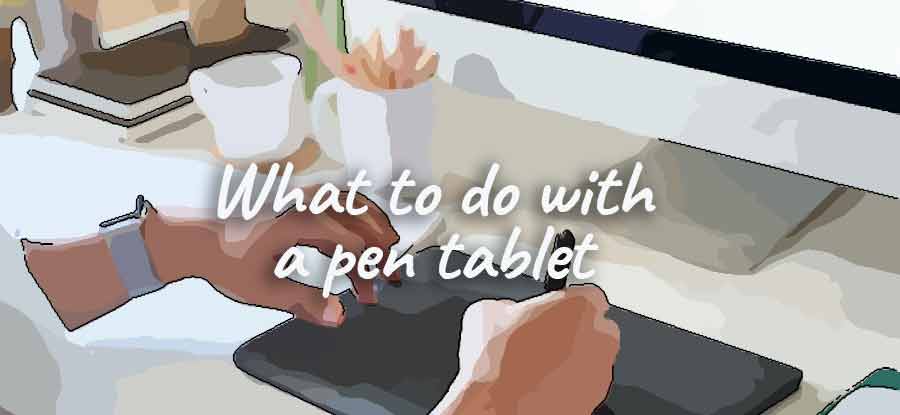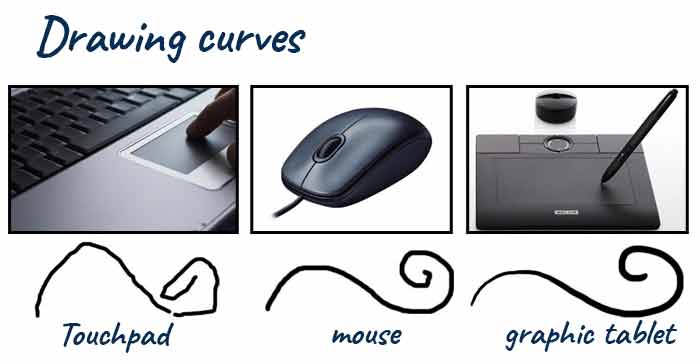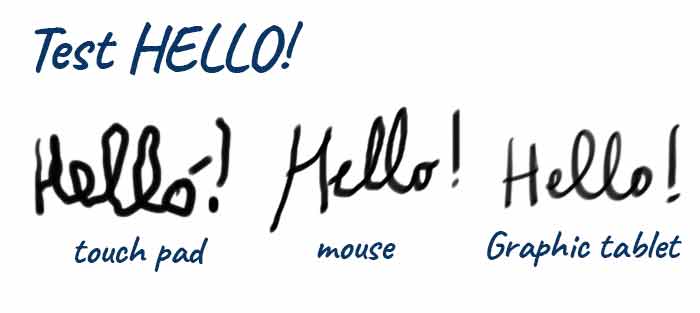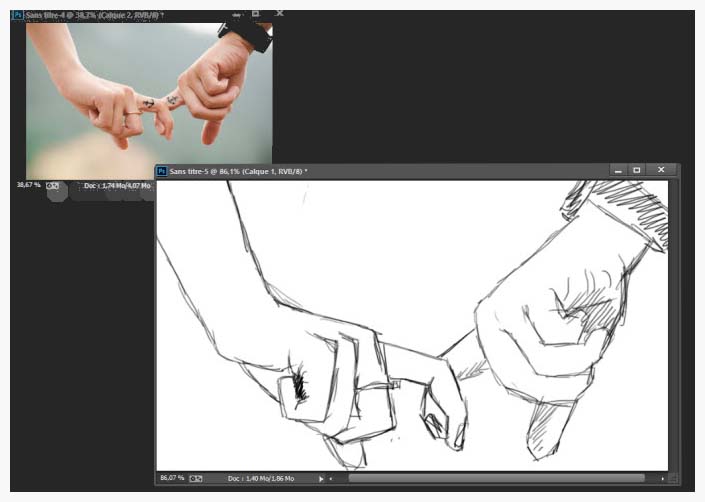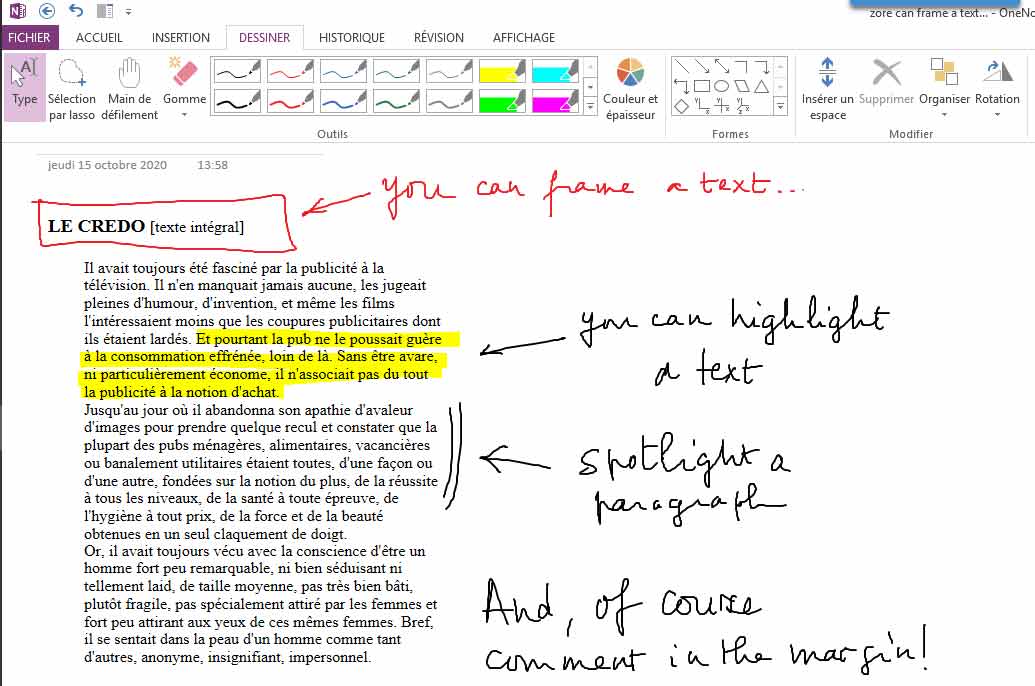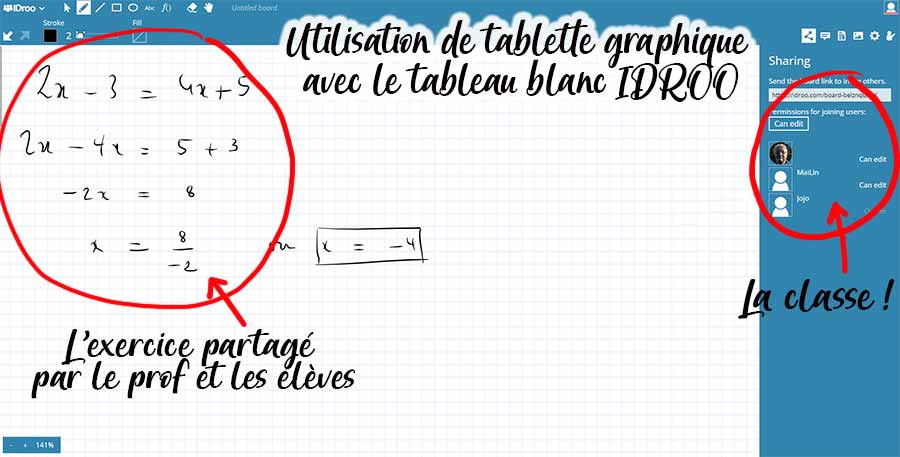USING A GRAPHIC TABLET
The extension of your hand
 What is the purpose of a graphic tablet?
What is the purpose of a graphic tablet?
When you start using a graphics tablet, it quickly becomes indispensable ... First of all to draw or retouch photos, it's obvious... but also to navigate on your screen, in the menus, and also to annotate, write... the possibilities are infinite.
It replaces the mouse !
First of all, a graphic tablet replaces a mouse very advantageously ! Of course, you won't buy it for this purpose... but once you've tried it, you'll find it hard to do without one...
No more repetitive gestures, no more hesitation to place the cursor in the right place, no more difficulties to select the text: one gesture with the stylus and it's done! You also have direct access to any part of the screen, without the need to "drag" with the mouse! The stylus is much more precise and faster.
Move the pen without touching the tablet: the cursor moves on the screen. Touching the screen with the pencil is equivalent to clicking with the mouse. Hold and move the pen on the tablet, it is the equivalent of a mouse hold click .
In fact, the sensitive surface of your tablet represents your entire screen, so you can reach any point on the screen by moving your pen on the tablet!
You can move easily through the drop-down menus!
Just move the pen over the tablet to see the cursor move on the computer screen at the same time! As soon as the pen tip touches the screen, it's a click! You'll end up no longer looking at the hand holding the stylus to focus on the screen: that's all you need to learn!
Note that all graphic tablets are invertible... i.e. they can be used by left-handed as well as right-handed people! Look at this page which helps you to choose a graphic tablet among all the available models and to avoid acquiring a model unsuitable for your request...
It's ideal for drawing and photo retouching!
I drew a curve ... look what I got with the touch-pad, the mouse or the tablet. The result is much better and more regular with the tablet ... Note also that the thickness of the line is variable and corresponds to the pressure exerted on the tip: the more you press on the pencil the thicker the line is.
And then it proves to be indispensable whenever you want to do photo retouching or if you want to draw in a software like photoshop!
The hand holding the stylus is always more precise, more agile and better controlled... The mouse is already much less precise and requires concentration, as for the touch-pad, it's handy to edit an invoice... but not to draw!
For a little test, I wrote on the screen "hello", from the possible sources: touch-pad, mouse and stylus... The result is irrefutable!
So when it comes to on-screen drawing, nothing beats the tablet and its agile pen! I took here a model of "in love" hands and quickly scribbled a draft...
I worked with photoshop, it's one of the most complete... but there are many other free drawing and retouching programs : TheGIMP, PhotoFiltre... some others that you have to pay CorelDraw, ClipStudioPaint, (I put you the original sites which diffuse these softwares)... which are equivalent or almost !

Using an image processing and drawing software requires a little learning: don't be afraid, there are trainings on Youtube and others that will help you to start your introduction to computer graphics ...
If you make a mistake... that you want to erase... No problem! You turn your pencil over and erase with the tip: no dust... everything is on the screen!
When you like the sketch, you can draw the final line, the outline and then move on to the coloring which is done quickly, a bit like with watercolor !
Travail sur documents écrits
If you have become accustomed to reading text on screen instead of classic books, you are probably frustrated by not being able to highlight and annotate "by hand" as you used to do .
Students often have to study "tons of documents" that are only accessible in electronic form... Here too, it is good to have the text available and annotate it while reading. This is always possible via the keyboard but unless you have a typing diploma it is less functional than by hand.
As an example, here is a document opened under Microsoft OneNote and annotated in handwriting while it is being read: the highlighted parts are highlighted on the graphic tablet as well as the annotations in the right margin. The software is even able to transcribe your comments in the font of your choice ... Convenient for reports !!
To try for this use a graphic tablet is definitely to adopt it for the documentary work...
Online private tutoring.
In these times of confinement and individual work at home, communication between teacher and students is sometimes difficult: teachers do what they can but nothing replaces written exchanges.
If you're broadcasting or teaching online, you'll probably need a graphic tablet, so handy for editing, writing and annotating your course.
If you're teleworking, you'll need a graphic tablet to write shared notes, mark exercises or correct student work quickly and easily.
With a graphic tablet and an "interactive whiteboard" there is a way to compensate for the lack of contact with the class and to recreate the atmosphere as much as possible. With the interactive whiteboard, the teacher writes and "does his lesson"... the students can intervene and write on the board as well...
In the case of private lessons, the management of the dialogue is immediate and intuitive... The management of a group requires a little learning.
Any graphic tablet is suitable for this kind of exercise because they are all compatible with "white boards"...
 Which graphic tablet to buy?
Which graphic tablet to buy?
There's no question of going broke to start working with a graphics tablet: you can start with an entry-level tablet to get started and see how useful it can be to help you choose: this page "choose a graphic tablet"...

Then, especially if you dedicate yourself to computer drawing, you will choose a mid-range model leaving the more elaborate devices to the professionals who can no longer do without them...
You can buy a graphic tablet from a trusted store: you don't have to be willing to save $2 or $3 on the purchase to find yourself alone, without a salesperson, if there was trouble.
For that, I do not recommend you to buy from far away sites, in China for example... There are guarantees that are difficult to exercise when the sellers are far away!
Your local dealer around the corner... it's the perfect place to buy... Then, there are also the big sales sites like Amazon, Wallmart... Personally, I trust Amazon for its great warranty policy: one boredom, one phone call and you're satisfied or your money back! That's also what modern business is all about!
Good brands are : WACOM, HUION, GAOMON and VEIKK... You will find them all HERE
The entry-level products use the screen of your computer or laptop... the prices start at 40$... the others, more elaborate, have an integrated screen but are more expensive: count from 200$!
 And to conclude...
And to conclude...
Working with a graphic tablet is not very difficult, but it requires a learning process, fortunately quite short: the main difficulty being not to look at the hand that draws or writes and to focus your attention on the screen! Don't get discouraged and persevere, a few exercises and you get used to it very quickly!
You will also have to learn how to use drawing software... Many initiation videos are available on Youtube depending on the software you will use: Photoshop, PhotoFiltre or TheGimp. Each of these softwares has its fans and detractors... read the different comments before choosing!
And if you hesitate as for the model to buy, take a look at this page of the site where they are detailed ...
Go for it, you won't regret it !!!